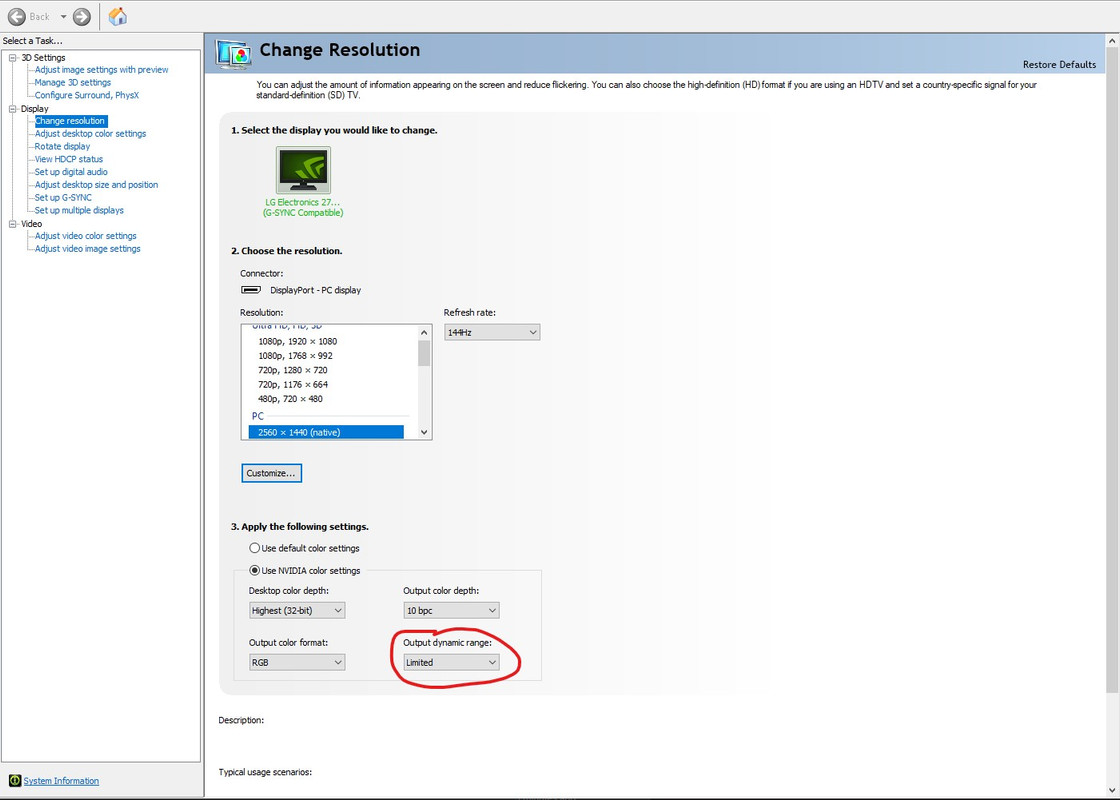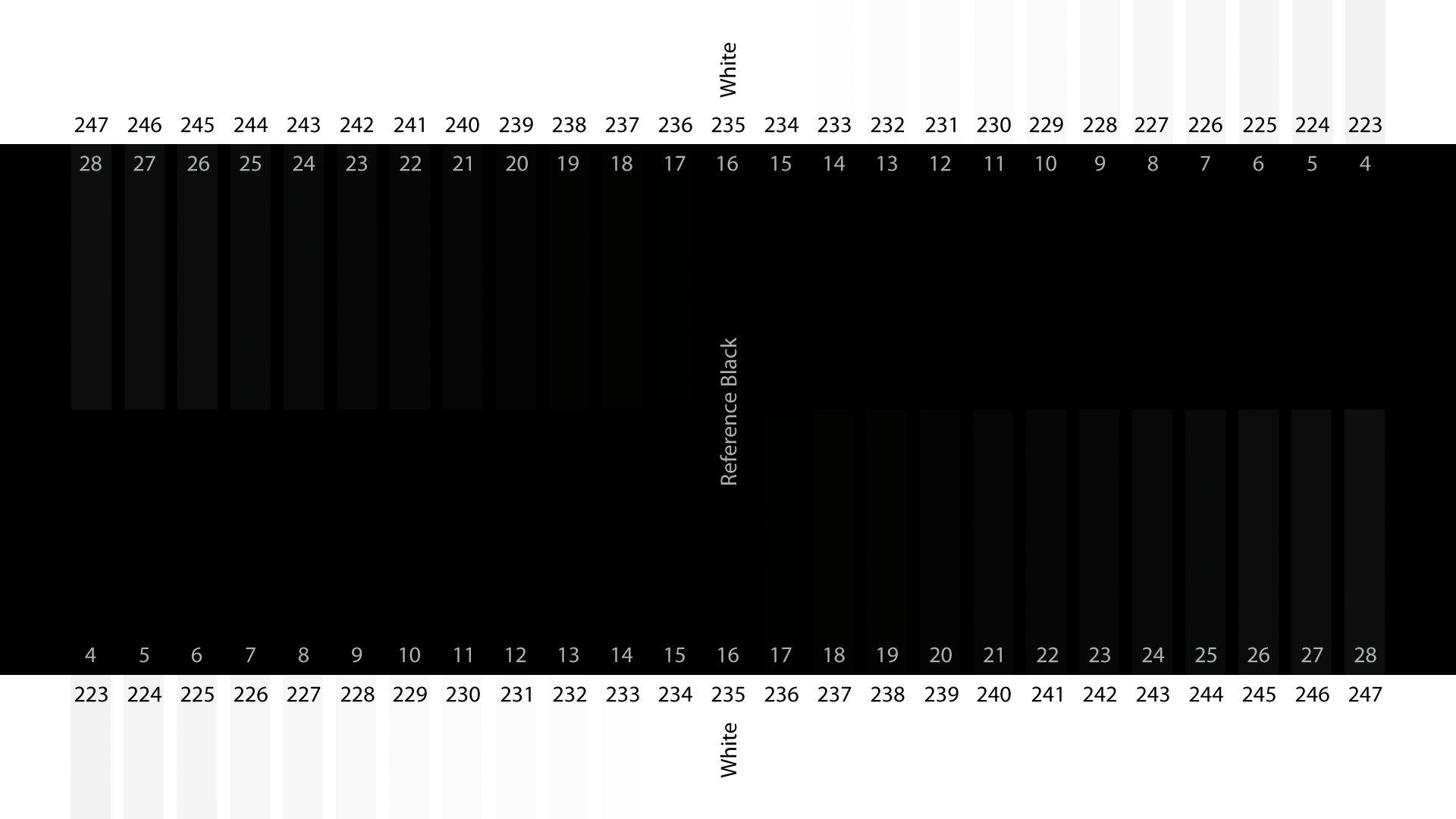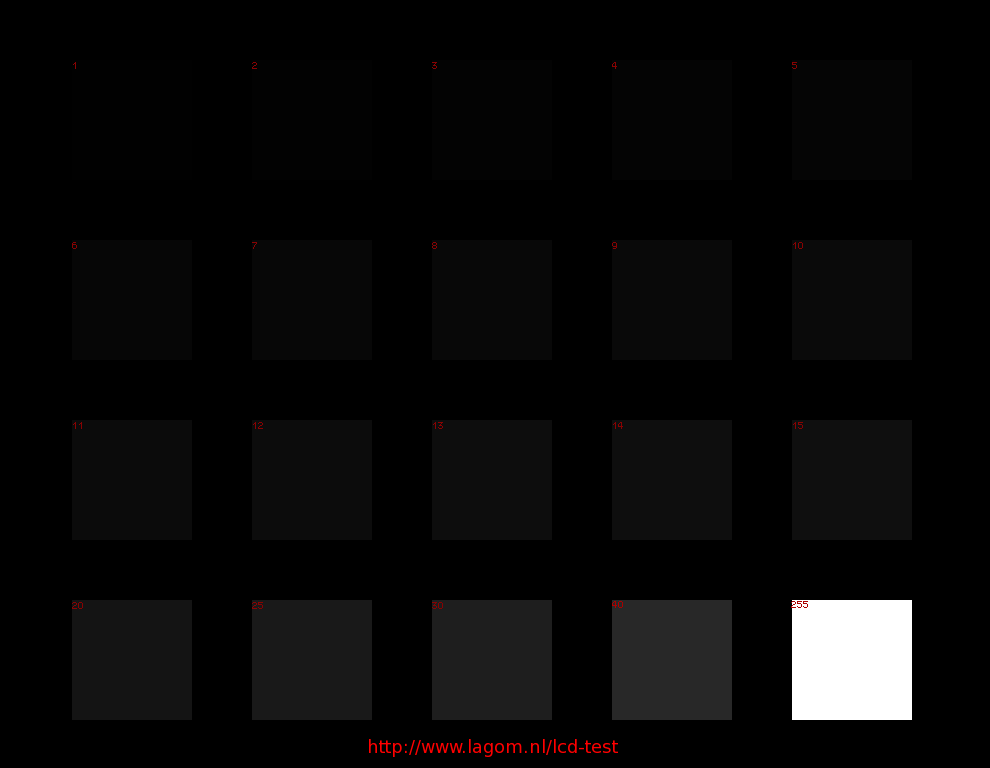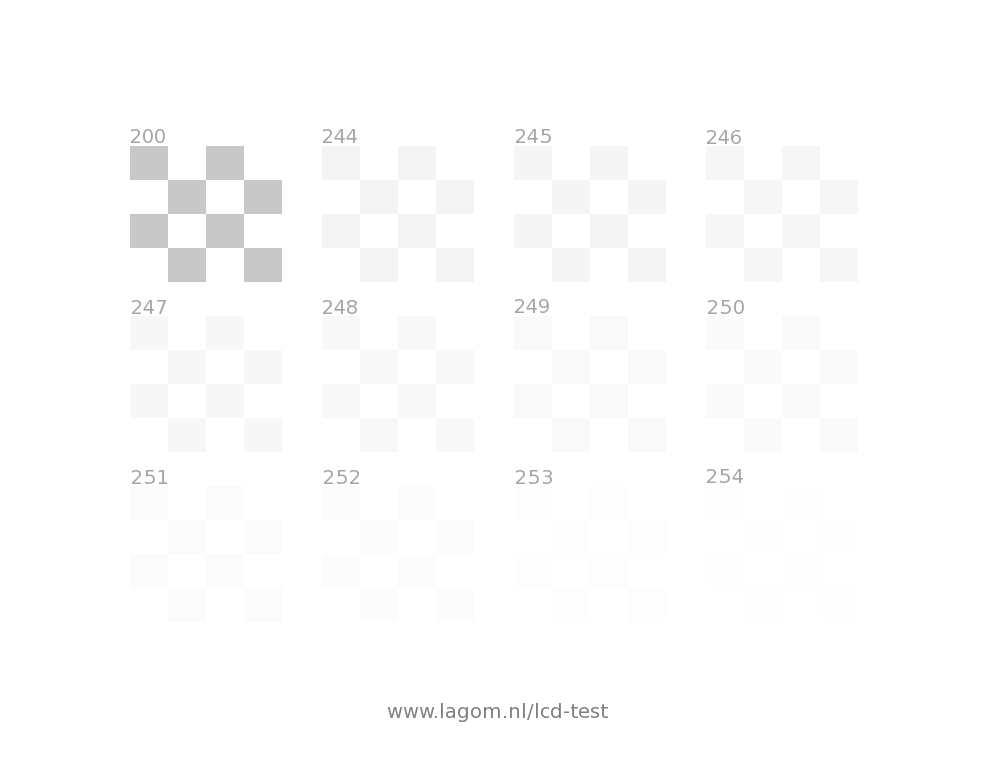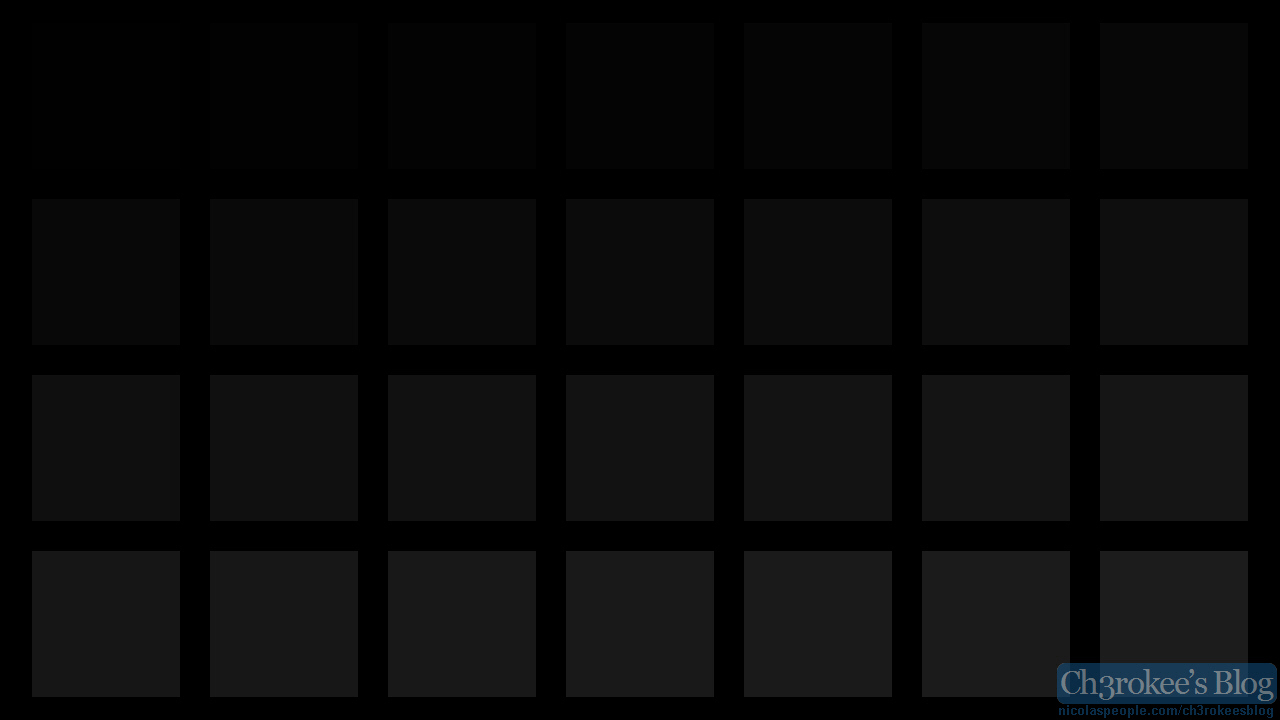I guess this would depend entirely on your monitor. I have a LG GL850 for reference. Tested using sRGB mode (it's factory calibrated with great results) on my monitor and tftcentral's recommended settings.
Full or 0-255 was always considered the "PC range" and I struggle to understand why. Maybe the contrast on this monitor is just terrible (could be that my monitor is shit, idk). In nvidia control panel you can switch from limited to full on the fly. I was switching between the 2 to test which one is more accurate and the "full" option consistently crushed blacks for me.
1. Keep Nvidia control panel open and switch between limited and full modes while using the link above and check the various images
Click the link above for various black level tests and check your monitor. You should be able to distinctly make out all squares or shapes used in the images. If a whole row is missing you're crushing detail. The image may looked washed out for a moment as you're switching but the image displayed is more accurate. But you might like the increased perceived contrast even if you risk losing detail.
I've circled the setting to change in Nvidia Control Panel. I'm not sure how to do it with AMD cards.
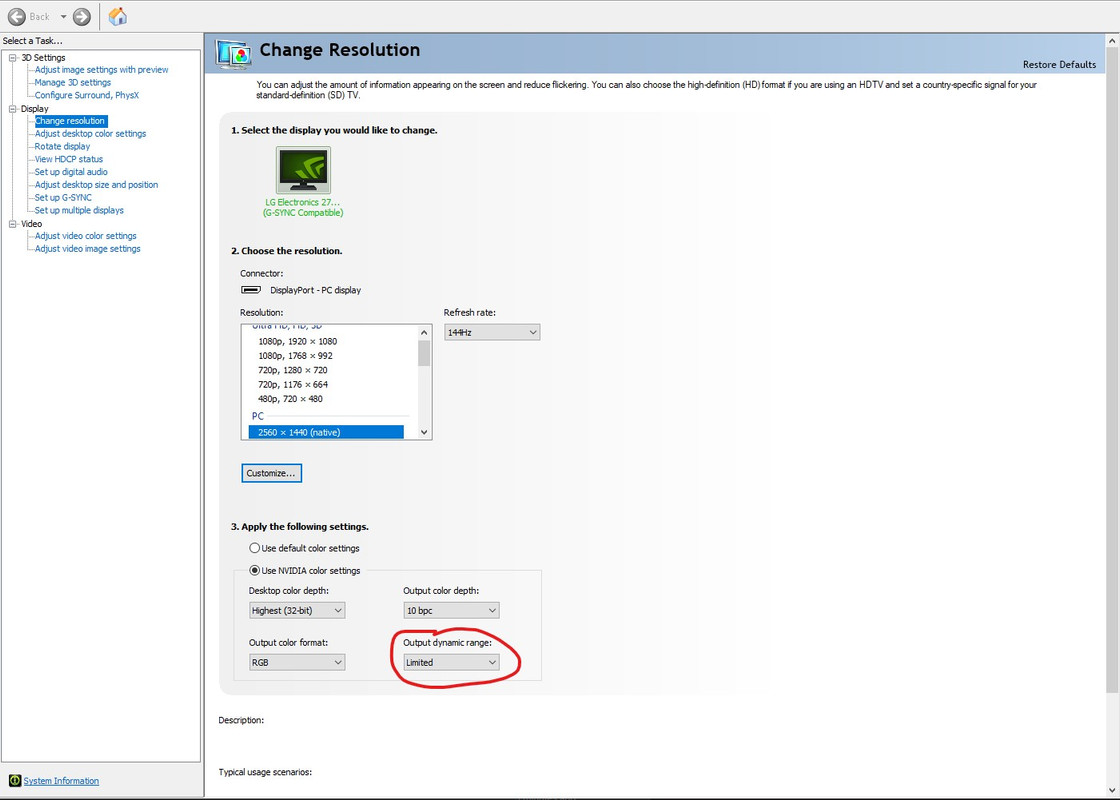
Full or 0-255 was always considered the "PC range" and I struggle to understand why. Maybe the contrast on this monitor is just terrible (could be that my monitor is shit, idk). In nvidia control panel you can switch from limited to full on the fly. I was switching between the 2 to test which one is more accurate and the "full" option consistently crushed blacks for me.
1. Keep Nvidia control panel open and switch between limited and full modes while using the link above and check the various images
Click the link above for various black level tests and check your monitor. You should be able to distinctly make out all squares or shapes used in the images. If a whole row is missing you're crushing detail. The image may looked washed out for a moment as you're switching but the image displayed is more accurate. But you might like the increased perceived contrast even if you risk losing detail.
I've circled the setting to change in Nvidia Control Panel. I'm not sure how to do it with AMD cards.