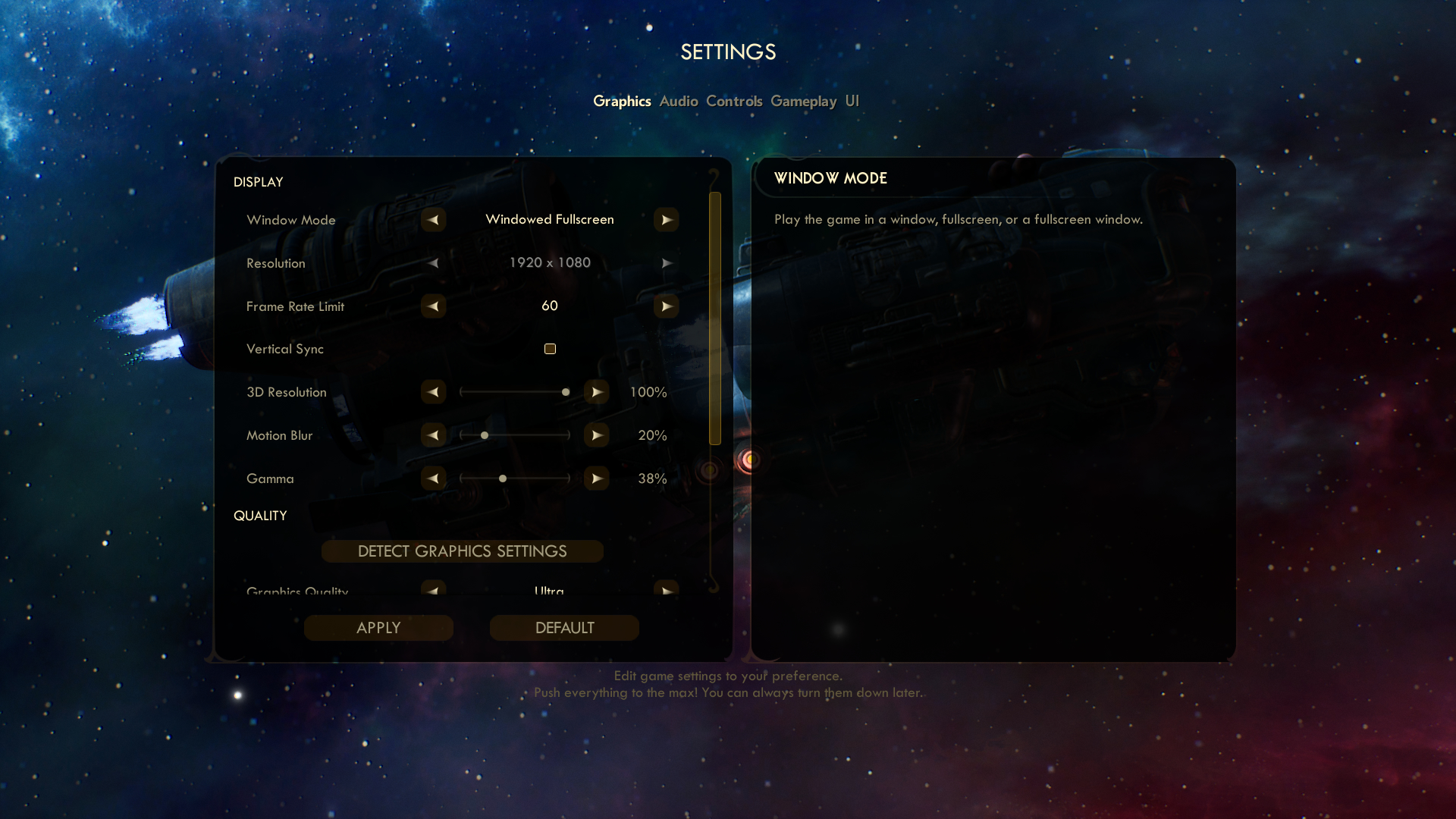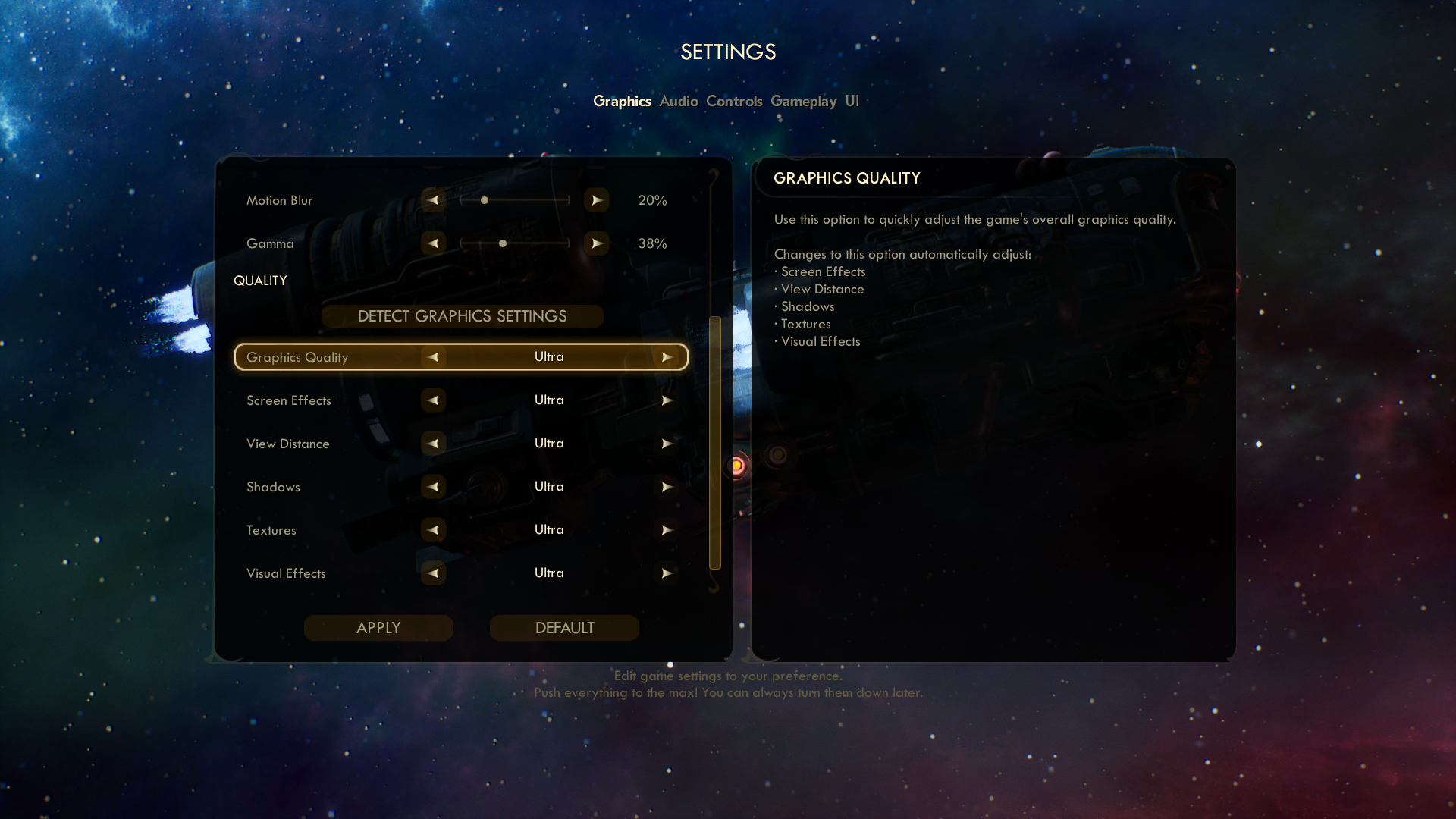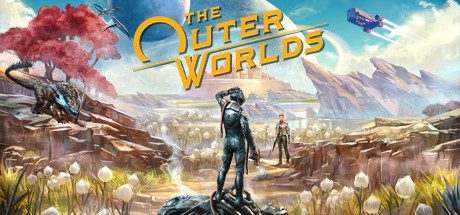
(Click for general game info.)
🖥️ System requirements:
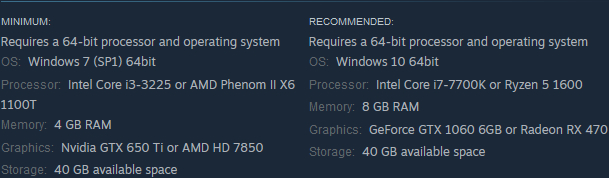
🧰 Latest drivers: (as at 24/02/2022)
AMD: 22.2.2
Nvidia: 511.79
📊 Benchmarks:
ComputerBase (German; launch build)
GameGPU (Russian; review build)
TechPowerUp (English; launch build)
📊 Performance guides:
Digital Foundry (English; launch build)
🎩 Tips and tricks:
Cap the frame rate/potentially improve frame times: Download RivaTuner Statistics Server (if you use MSI Afterburner, then you already have it installed), input your desired framerate limit in the "Framerate limit" box, and hit Enter . Alternatively, those with an Nvidia GPU can either cap the frame rate at the driver level via the Nvidia Control Panel (requires the 441.87+ drivers) or use Nvidia Inspector to force a vsync internal lower than one-half (click the small tool icon to open the game profile section).
Note: Useful if your system can't maintain, say, 60fps and you're sensitive to the wild fluctuations, or you're experiencing uneven frame times. The greater window the engine has to render a given frame, if you're imposing a lower frame rate than the game can otherwise provide, may also help in alleviating stuttering related to data streaming.
Disable chromatic aberration: Open [configuration directory]\Engine.ini and add the section mentioned in this post. (Credit to FlareMW and Darktalon.)
Disable mouse smoothing: Open [configuration directory]\Input.ini and add the sections mentioned in this post. (Credit to ??? via Calles.)
Increase level of anisotropic filtering: Follow these instructions. (Credit to ??? @ PCGW via Tovarisc.)
Disable depth of field and/or enable sharpening: Follow these instructions. (Credit to TotallyNotMorgz @ Reddit via chandoog.)
Increase LoD distance: Open [configuration directory]\Engine.ini and add the section mentioned in this post, excising any non-LoD parameters and adjusting the LoD values as desired. (Credit to SunBroDave.)
Skip intro videos: Open [configuration directory]\Game.ini and add the section mentioned in this post. (Credit to agiantsheep.)
Increase text size: Follow these instructions. (Credit to ??? @ PCGW via Richard Webster.)
Enable downsampling: Open [configuration directory]\Engine.ini and add the section mentioned in this post, adjusting as desired. (Credit to disgraciau.)
Improve ultra-wide support: Install the Ultrawide & Superwide Mod. (Credit to Rose @ PCGW.)
Enable temporal upsampling: Open [configuration directory]\Engine.ini and add the section mentioned in this post. (Credit to agiantsheep.)
Customise visibility of HUD elements: Open [configuration directory]\GameUserSettings.ini and edit the relevant cvars as desired. (Credit to EeK9X.)
Enable ammo HUD fade: Open [configuration directory]\GameUserSettings.ini and edit and change the value of HeldWeaponDisplayMode and HeldWeaponDisplayTextMode to TimedFade and On, respectively. (Credit to Firefly.)
⚙️ Graphics settings:
Window mode: Fullscreen; Windowed fullscreen; Window
Resolution: Self-explanatory
Frame rate limit: 30fps; 60fps; 120fps; 144fps; 160fps; 165fps; 180fps; 200fps; 240fps; Unlimited
Vertical sync: Off/On
3D resolution (internal rendering scale): 33% -> 100% in increments of 1%
Motion blur: 0% -> 100% in increments of 20%
Gamma: Self-explanatory
Graphics quality: Low; Medium; High; Very High; Ultra; Custom
Screen effects: Low; Medium; High; Very High; Ultra
View distance: Low; Medium; High; Very High; Ultra
Shadows: Low; Medium; High; Very High; Ultra
Textures: Low; Medium; High; Very High; Ultra
Visual effects: Low; Medium; High; Very High; Ultra
Last edited: